New in CloudTables: Record colors
Color association can be a very powerful tool when working with complex data sets, such as those that can be created in CloudTables. For that reason in our latest update for CloudTables we have introduced the ability for each record to be assigned its own color and for that color to then be used in the table both for the host record and when it is linked to another data set.
Let's look at a little example of colors in CloudTables:
You'll note that the first column denotes the color for that record - this column can optionally be disabled or shown with a background color for the whole cell. Secondly we use two linked data sets in this table, one for Position and another for Office - the background color for this linked data comes from their own record colors - e.g. this is the Office data set:
Again there are options to control how the record color is displayed - above it is shown as a background for the label text, but you could also disable the color, or show the items each on their own line. These controls are in the Inspector for the Table view.
Color assignment
When records are created they are automatically assigned a color. By default we cycle through 40 colors which are then repeated, but when creating (and editing) data you will find a new button in the bottom left of the editing form that can be used to change the color:
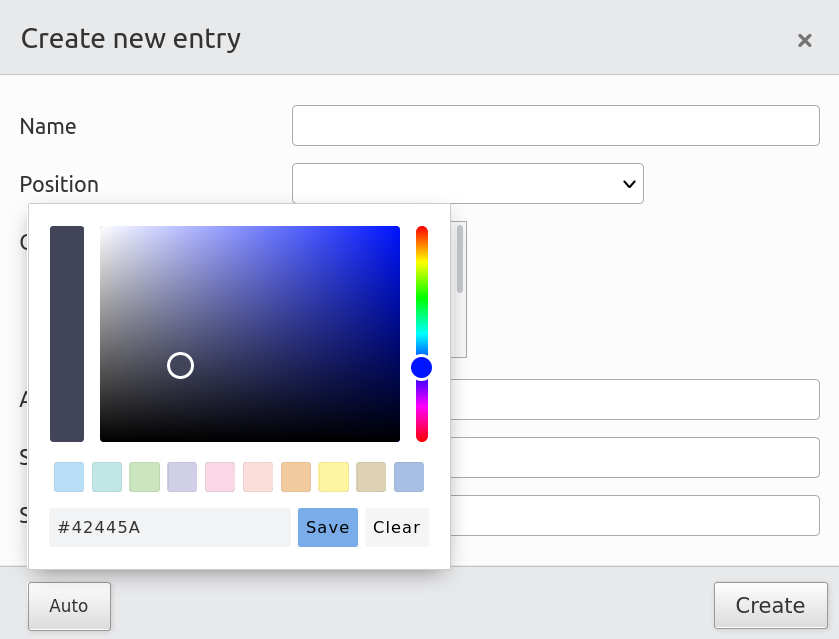
Using the picker you can select a colour, or enter a hex RGB code. You can also elect to have no color assigned to a record by clicking the Clear button.
On import records are automatically assigned a color from our set of 40 default colors. These can be edited as needed once the import is complete.
